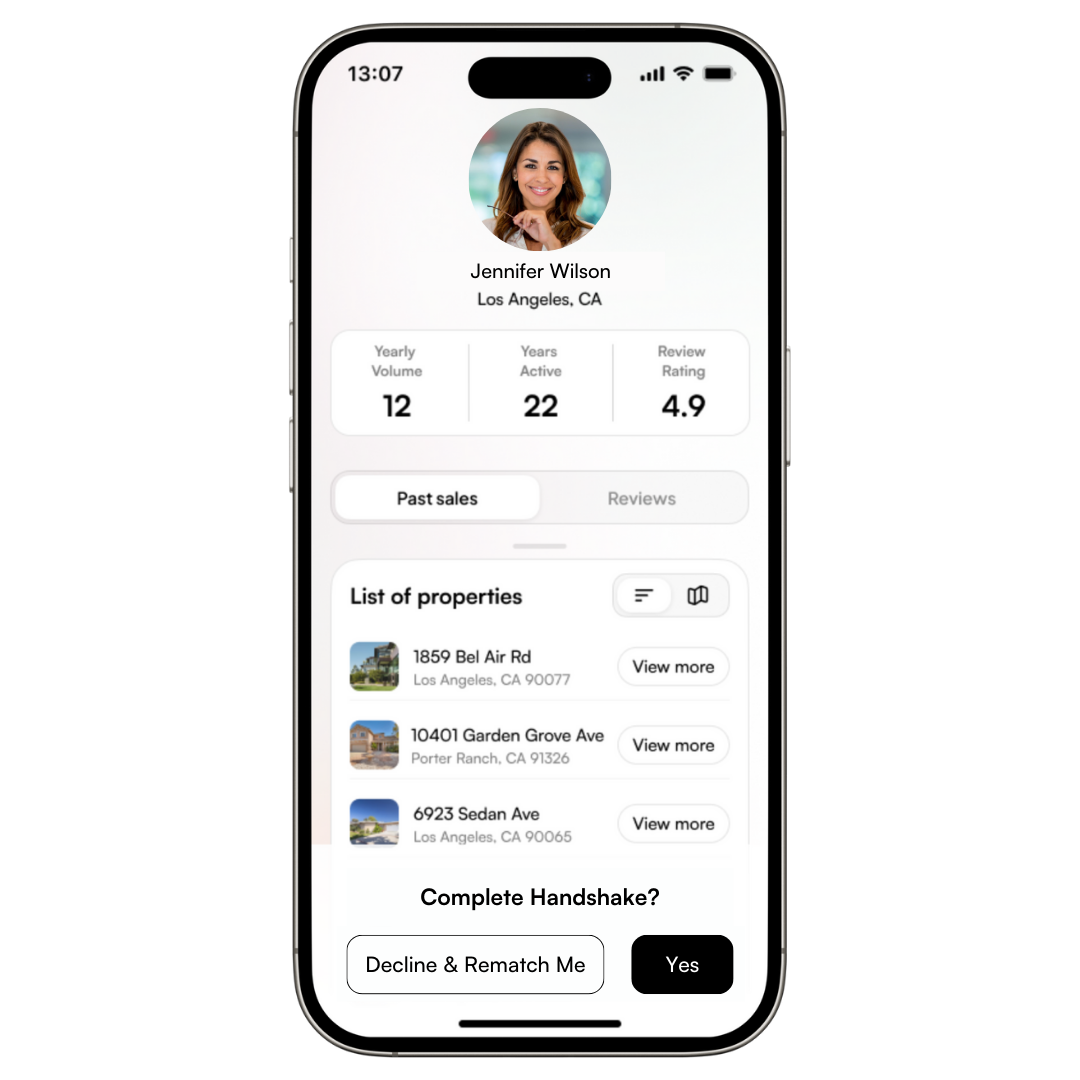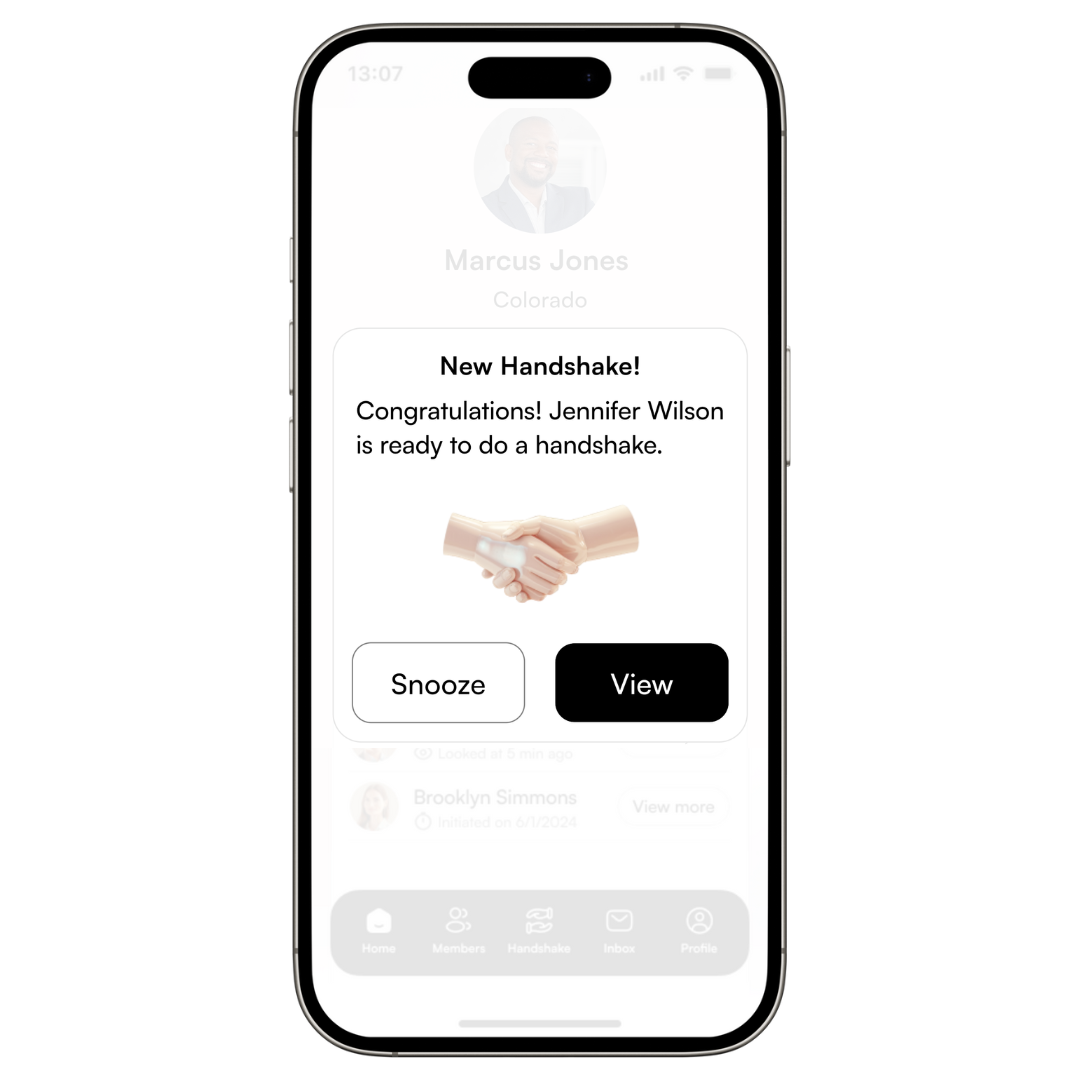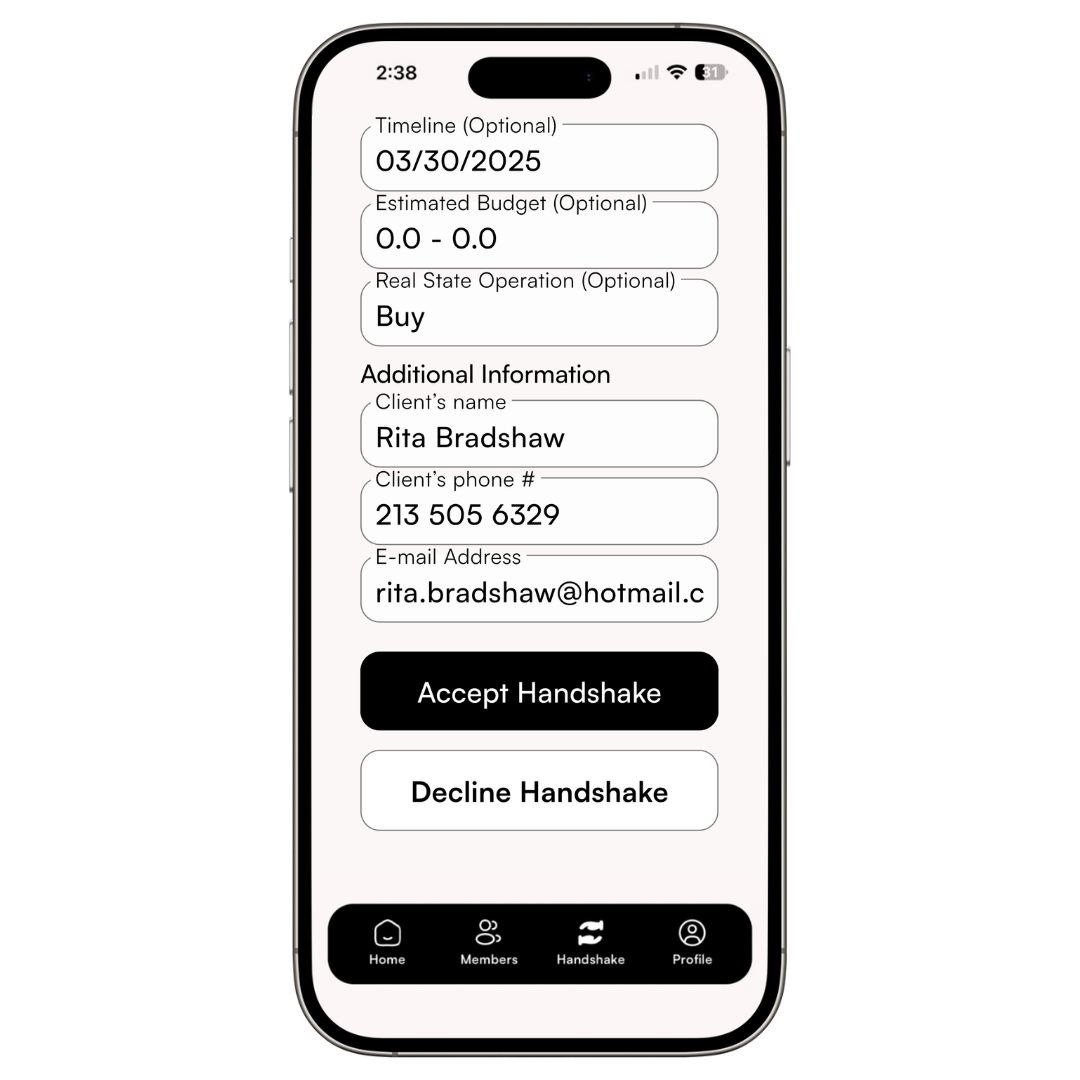Sending Referrals Directly to Other Handshake Members
If you’re ready to send a referral directly to a trusted partner in the Handshake app, you’re in the right place! Whether you’re already familiar with our matching tools or looking to connect with someone you know, this guide will walk you through the process step-by-step.
Why Send a Direct Referral?
Every time you initiate or complete a Handshake, your profile score increases. This boosts your visibility and the likelihood of receiving future referrals in your city. Even if you regularly work with a specific referral partner, sending referrals directly through Handshake helps improve both your profile rankings.
Locate Your Preferred Partner
From the Home screen, click "Members" and search for an agent by name or the city where they do business. Click "View More" to view their profile.
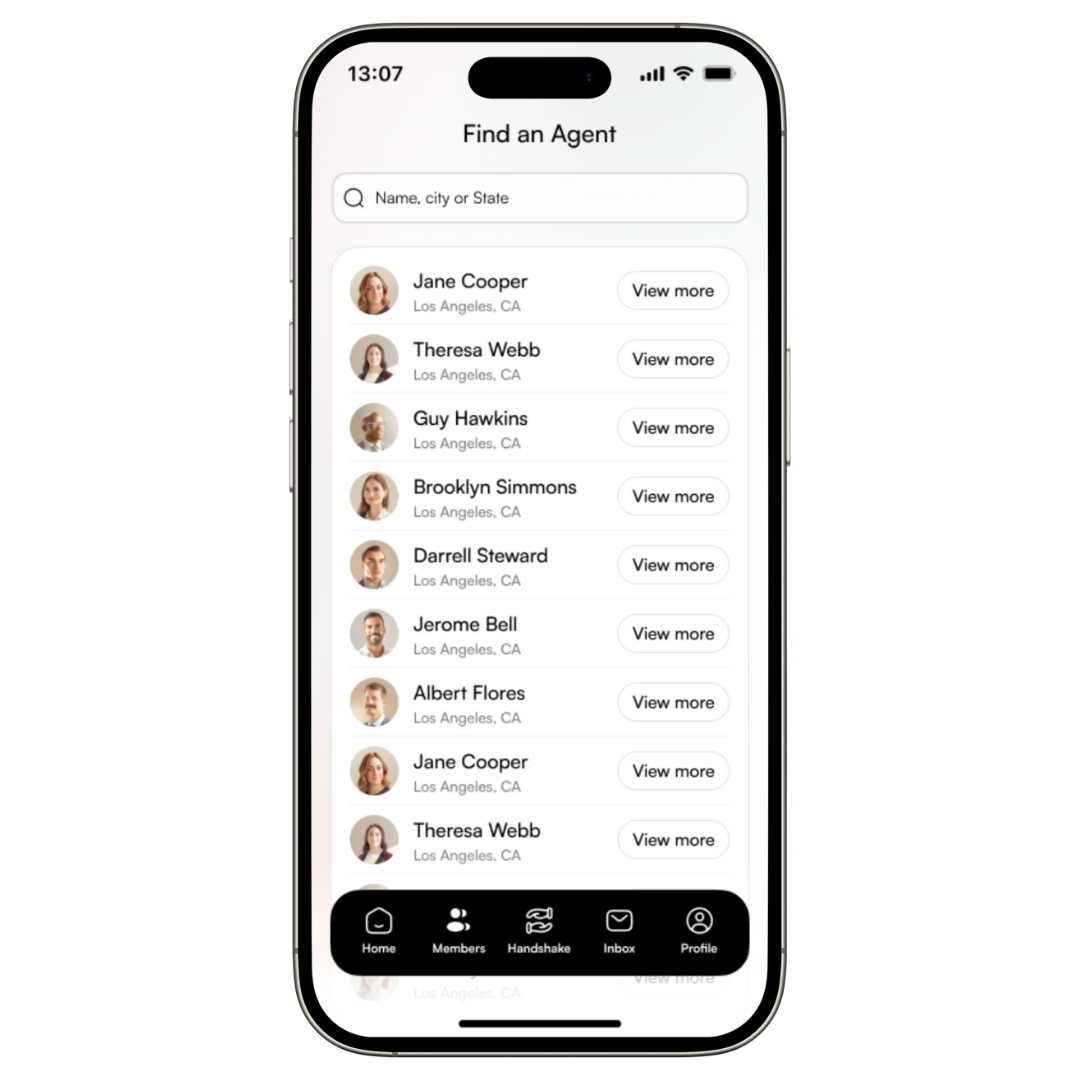
Send a Direct Handshake
On the Agent's profile screen, select "Send a Handshake" to start the process of sending a direct referral.

Select the Location
Type in the city name where your referral needs assistance.
.png)
Provide Additional Details
On the Additional Information screen, you can enter details about your referral fee, your client's timeline to move, estimated budget, and any notes about your client's preferences or reasons for buying or selling.
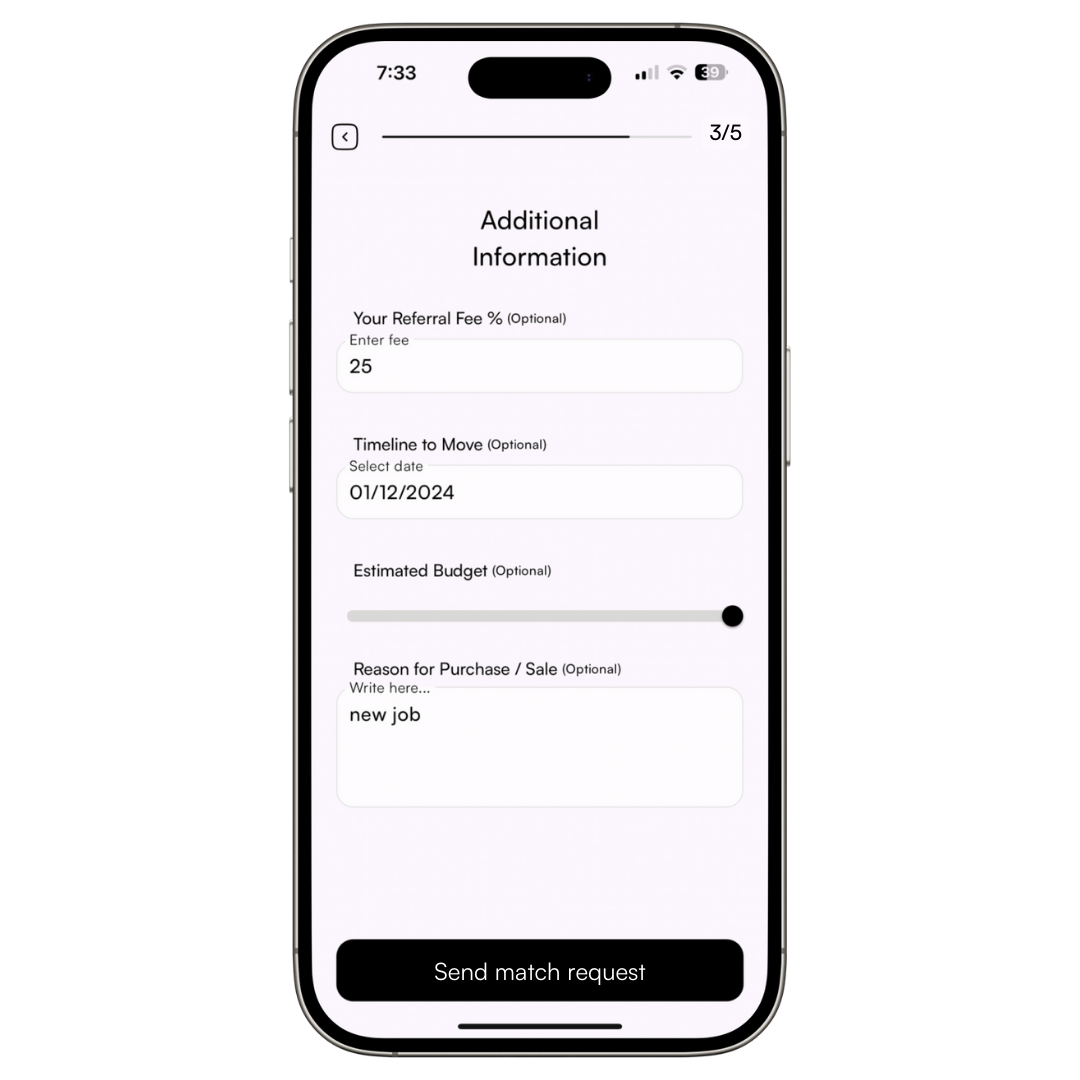
Provide Contact Information
Unlike Best Match and Best Three – where you can withhold customer contact information until you've screened and agreed to work with a matched agent – direct referrals include the customer contact information upfront. We presume that if you're sending a referral directly to an agent, you're familiar with them, and there's no need to withhold customer contact information.
.png)
Referral Agent Receives Notification
When you submit the direct Handshake referral request, the referral agent will receive a notification in their app that you've sent them a Handshake opportunity.
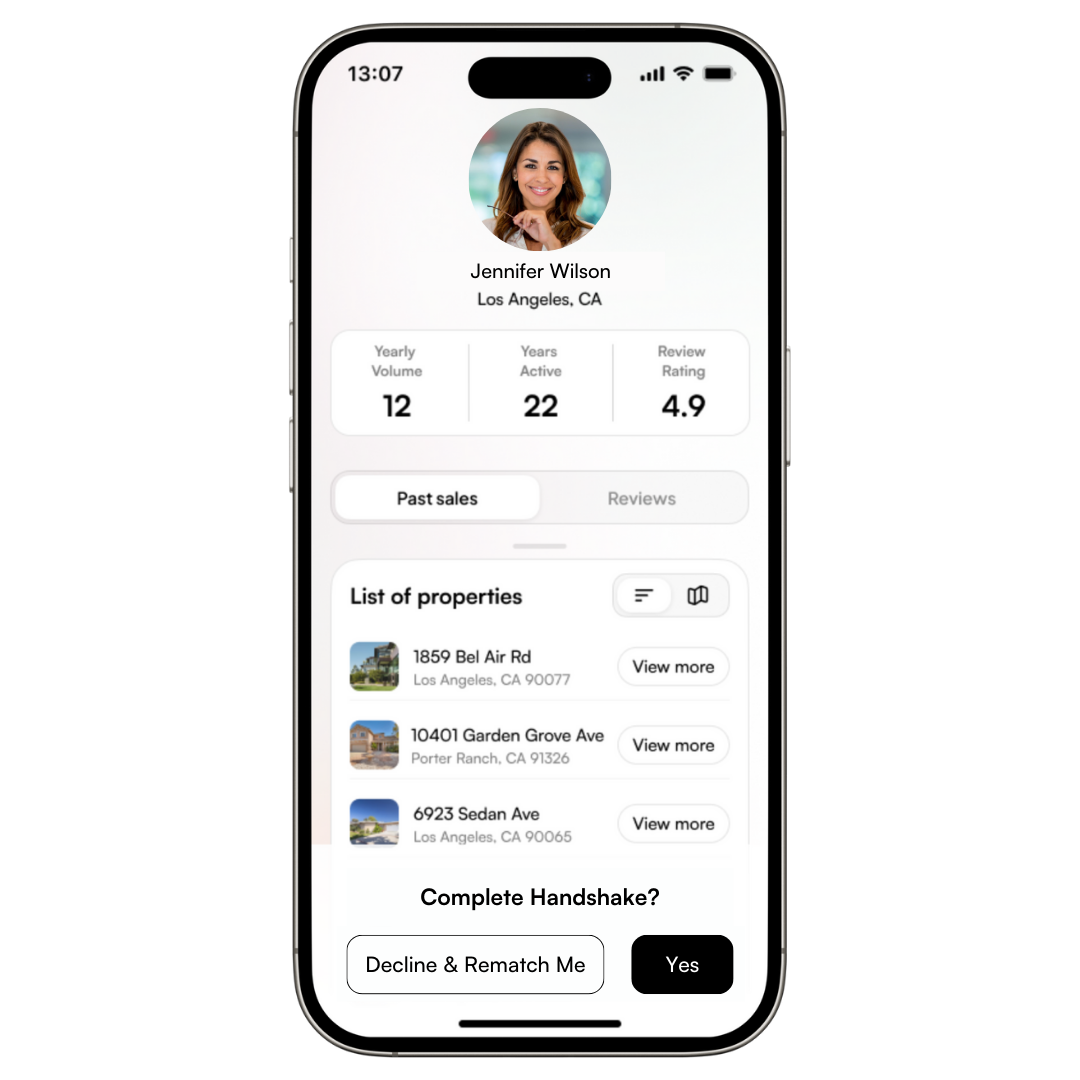
Completing the Handshake
Once both you and the referral agent have agreed to work with each other, you can share your client's contact information.
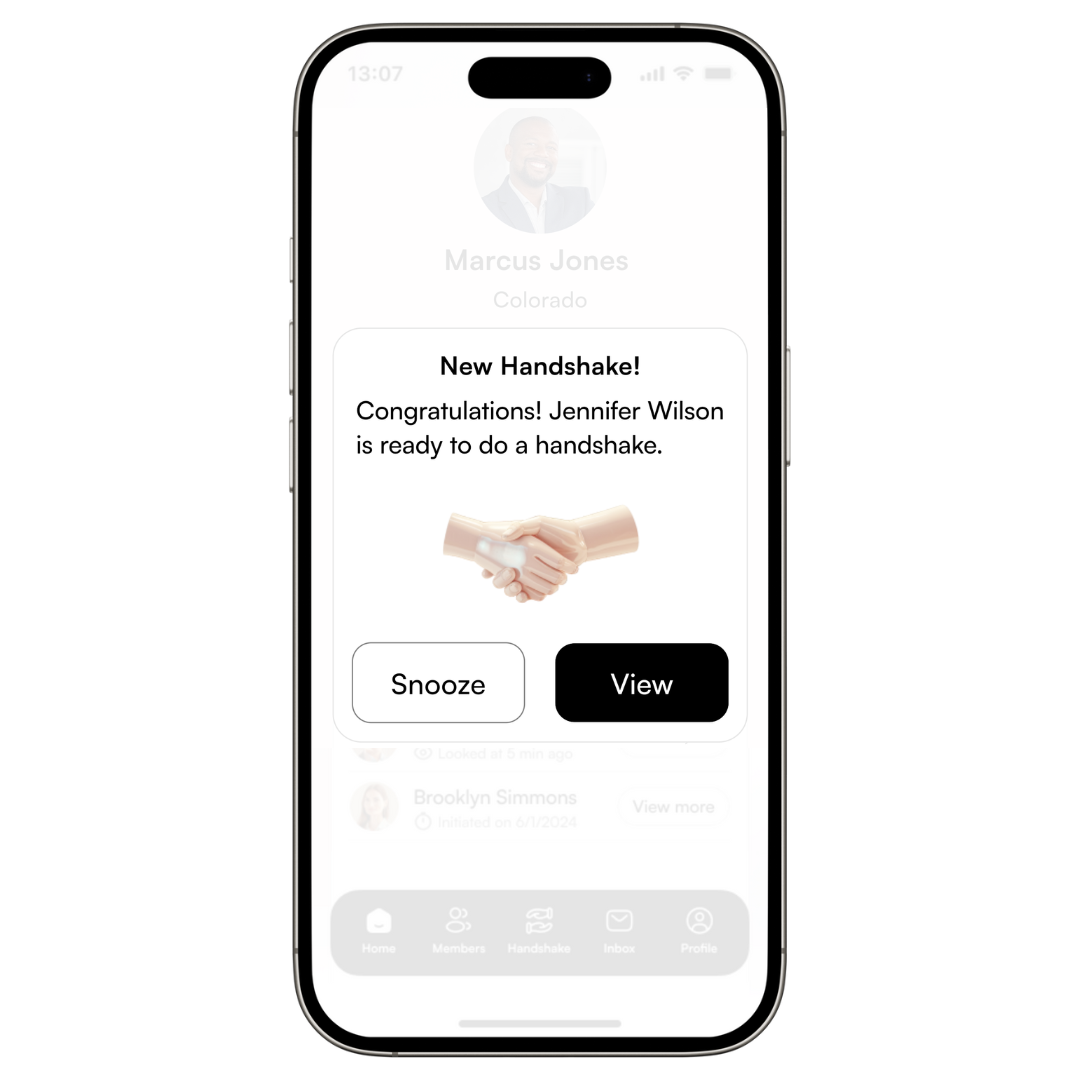
Agent Can View More Information
The referral agent can then view more information about your Handshake request, and accept or decline the Handshake.
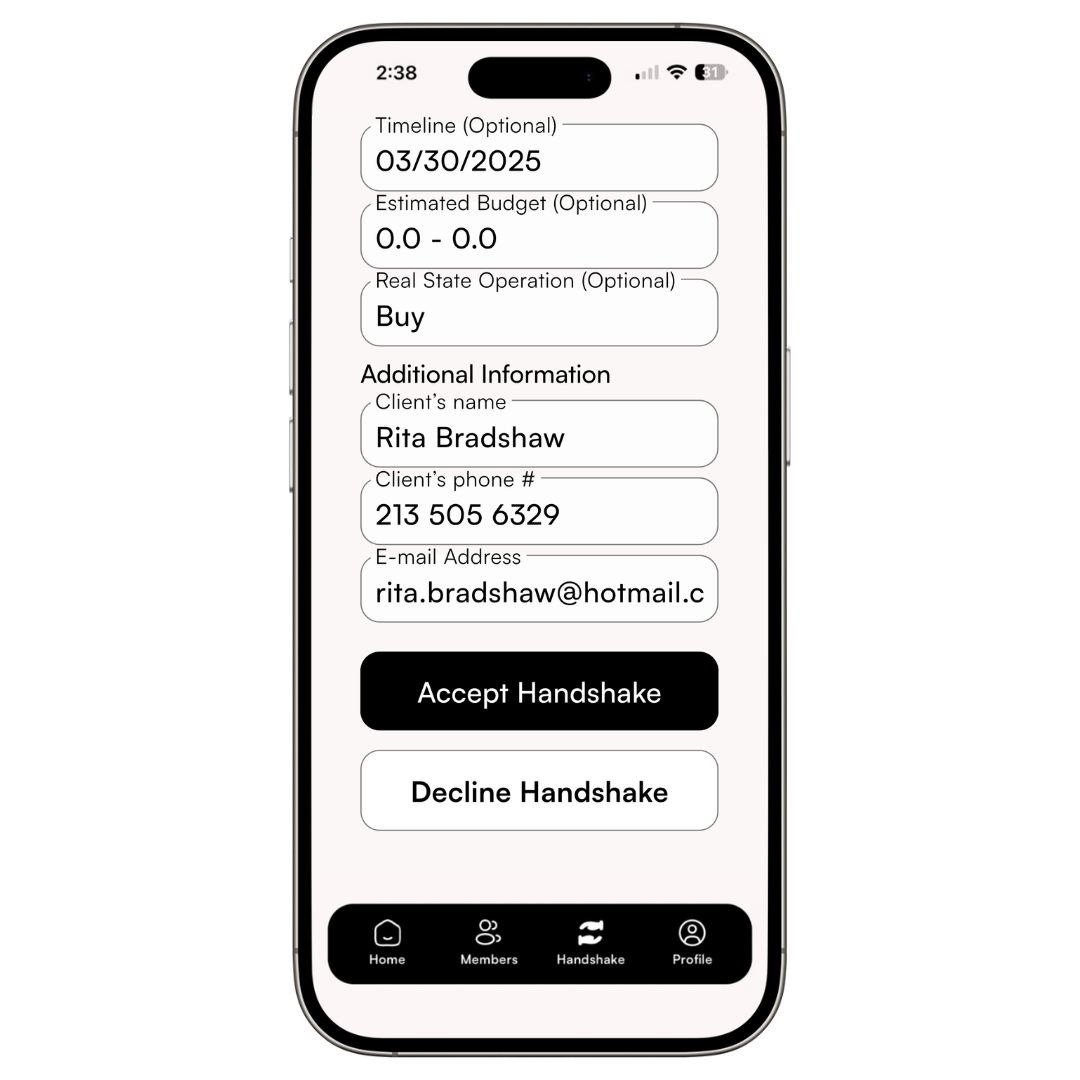
Sending direct referrals not only helps you connect with agents you know but also strengthens your standing in the Handshake network. For tips on optimizing your profile and getting even more referrals, check out our article 'Optimizing Your Profile to Get More Handshakes.'
Happy Handshaking!
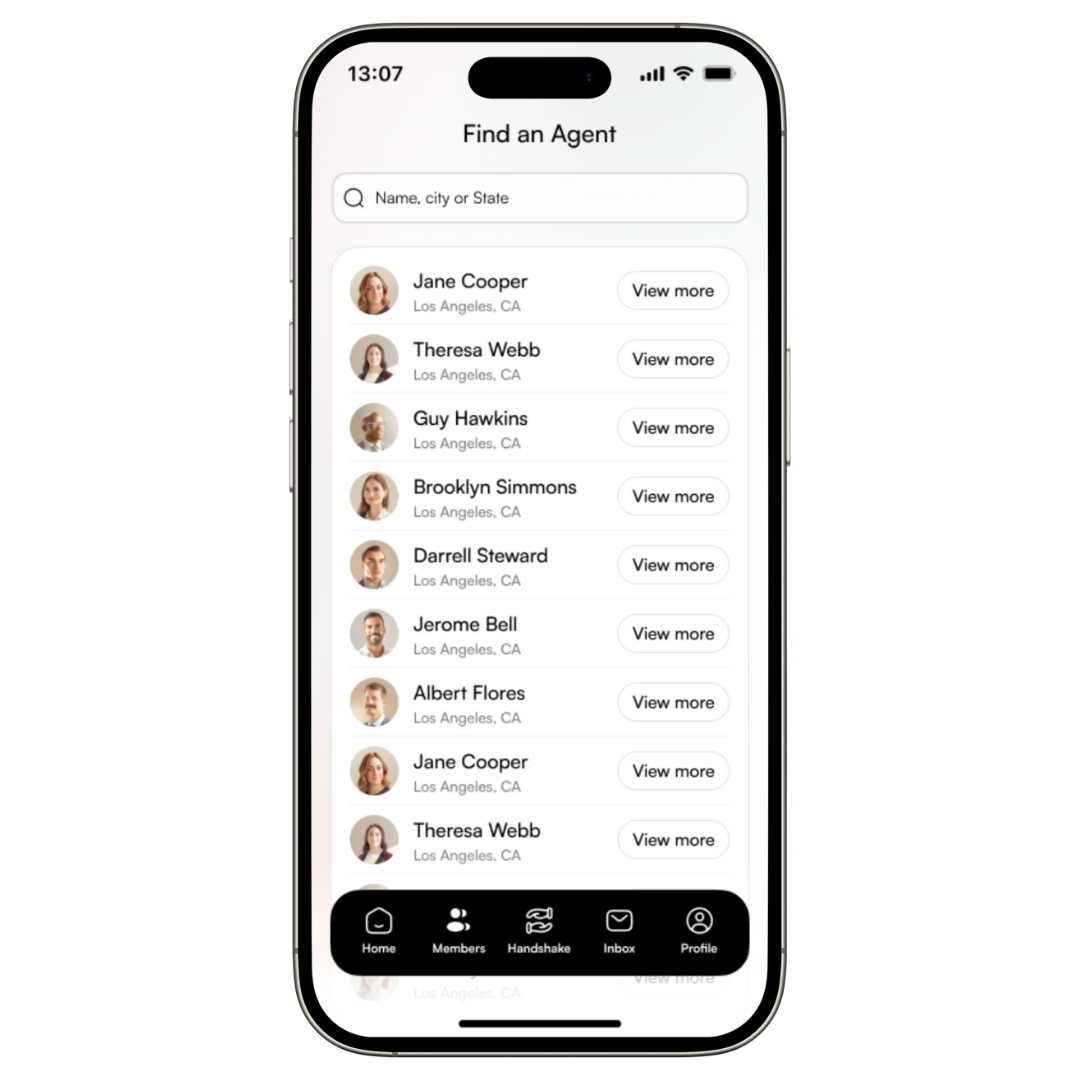

.png)
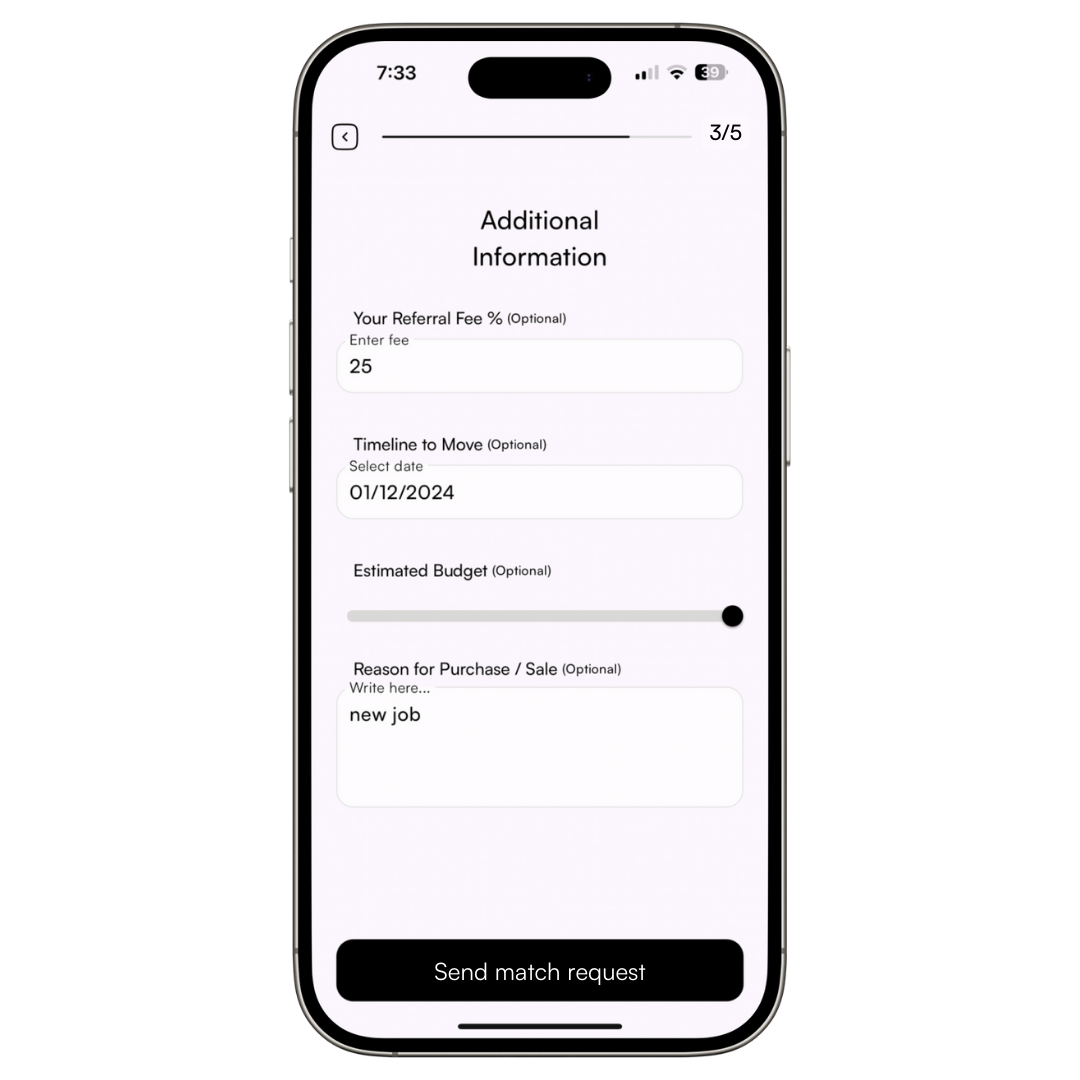
.png)